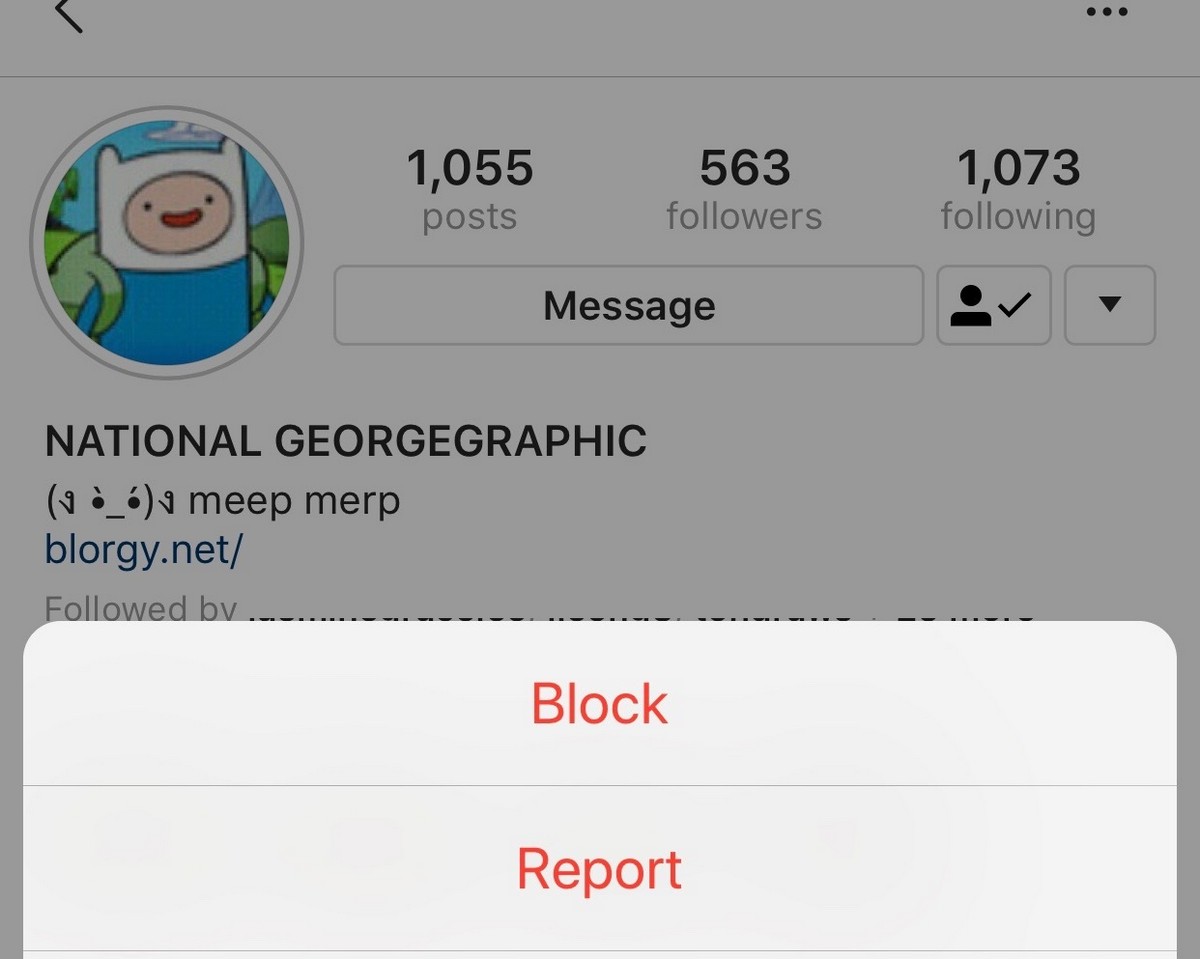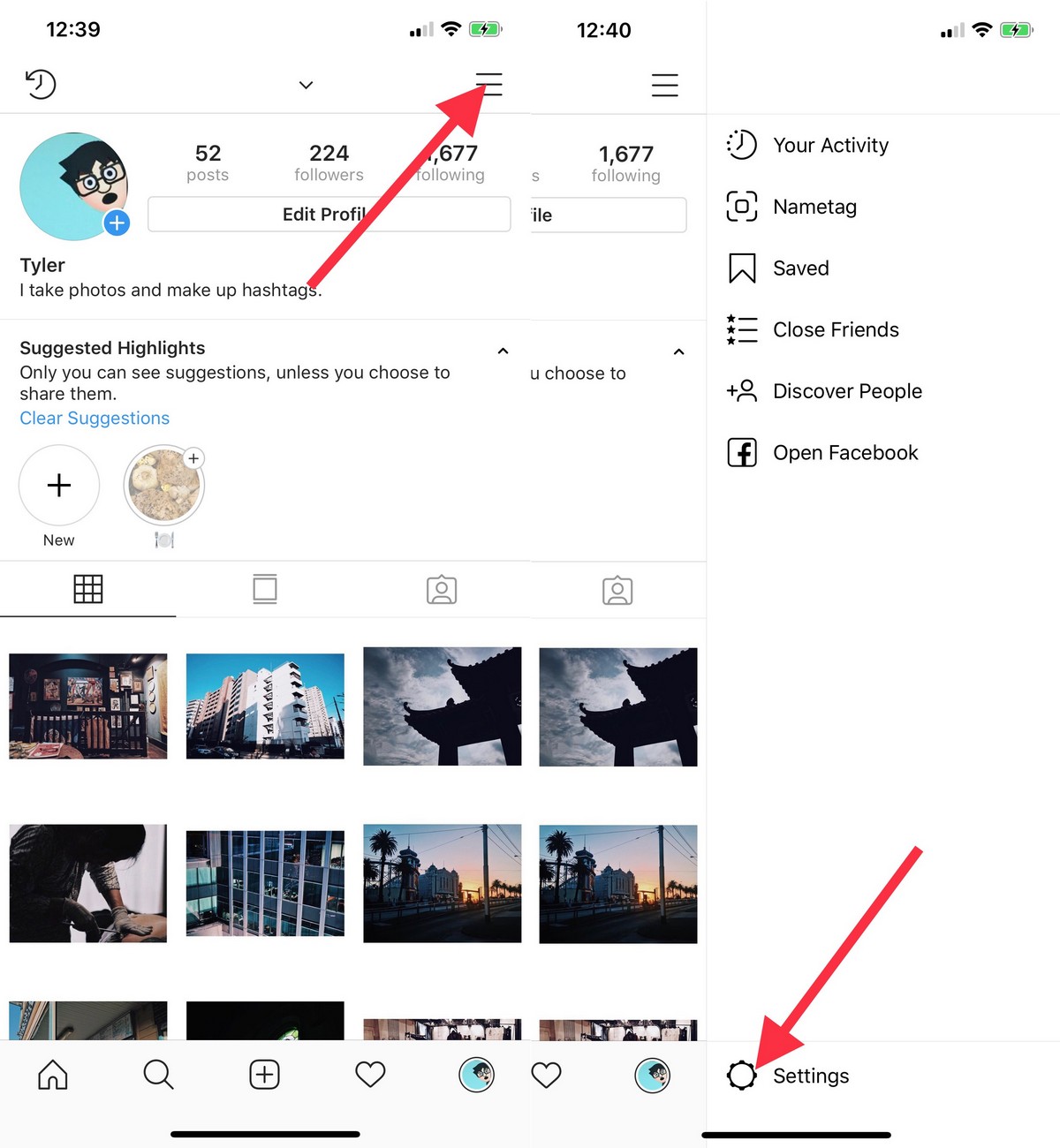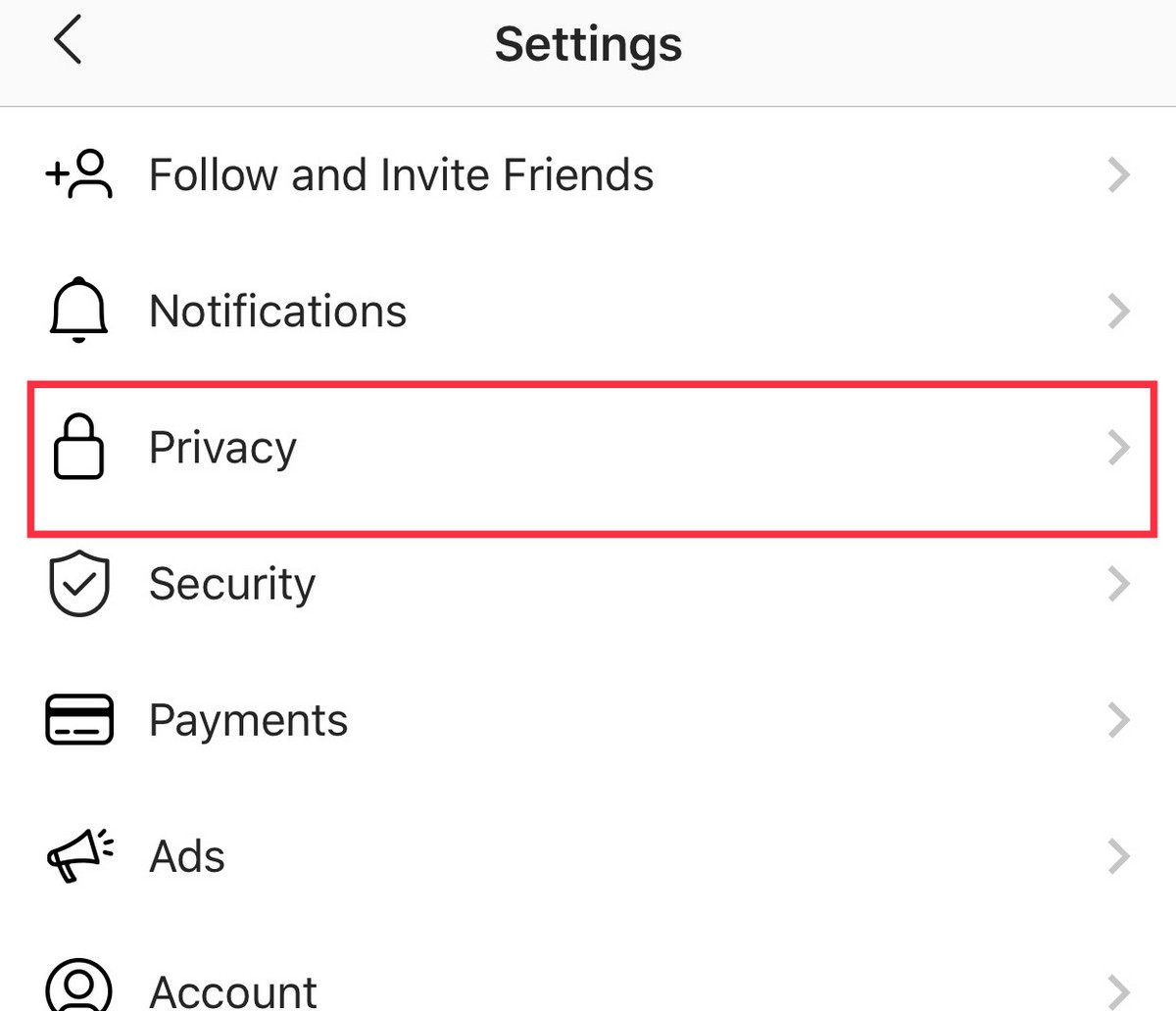How To Block Someone On Instagram
Posted in: Today's ChiliThe problem with creating a public social media account is that while you and most of the internet might have good intentions, there will always be some who want to ruin it for the rest of us. This is done by harassing users with nasty or inappropriate comments or private messages.
Thankfully, Instagram has provided several tools to users who might need to deal with some of their followers, such as blocking them and preventing them from leaving comments on their posts. If you are interested in learning how to block a user and better protect your account from trolls and abuse, here are several methods you can check out.
How To Block Someone On Instagram Completely
This is the most straightforward method currently available and it will block the user from seeing your profile or interacting with you in any sort of way. This is a complete block and will also result in you unfollowing that user in the process (if you were following them to begin with).
- Load the profile of the user you want to block and tap the three dots at the right corner of the screen

- This will pull up a bunch of options, but select Block if you want to block them

- You will then be asked to confirm you want to block them. Select Block again and you will then see a confirmation that the user has been blocked.

If you’d like to unblock that person on Instagram, you can check out our comprehensive guide here.
How To Block Someone On Instagram Partially
If you’d rather not block someone outright but you’d rather them not be able to leave nasty or inappropriate comments on your posts, then here’s how you can do it. Note that this method only prevents them from commenting but they’ll still be able to view your posts, Stories, and message you.
- Go to your Instagram profile, tap the icon with the three lines at the top right corner of the screen and select Settings

- In the Settings menu, go to Privacy

- Select Block Comments From

- Type in the name of the user you want to block comments from and tap the Block button next to their name

- Repeat this process for all the users you want to block comments from
How To Set Your Instagram Profile To Private
For those who’d rather not go through the trouble of blocking users or blocking comments from users, the next best thing would be to set your Instagram profile to private. What this does is that whenever someone wants to follow you, you’ll need to approve that user. This gives you a chance to vet that person and see if that account belongs to someone you know and that it isn’t a spam account.
Of course, this does not mean that these users are “perfect” because friendships can turn sour, but at the very least it protects you from strangers online from harassing you.
- Go to your Instagram profile, tap the icon with the three lines at the top right corner of the screen and select Settings

- In the Settings menu, go to Privacy

- Under Connections, select Account Privacy

- Tap the toggle next to Private Account to make your account private

- Repeat the process above if you’d like to make your account public again
How To Block Someone On Instagram , original content from Ubergizmo. Read our Copyrights and terms of use.
How To Go Live On Instagram
Posted in: Today's Chili
In this article, we will tell you how to go live on Instagram. The process is pretty straightforward but it comes with its own niggles. We will also address some of the most frequently asked questions about Instagram live.
Log in to Instagram on your Android/iPhone
Instagram on the desktop offers a barebones user interface but it doesn’t let you add live photos or video stream. This means you need to install the Instagram app from the Google PlayStore/iOS App Store. You can signup using by linking Facebook account or you can create a new account on the Instagram website.
- Open the Camera
- Once you open the Instagram, locate a camera icon on the top left of the screen. The camera menu can also be opened by swiping right from anywhere on the app. After opening the camera keep swiping on the bottom of the screen.
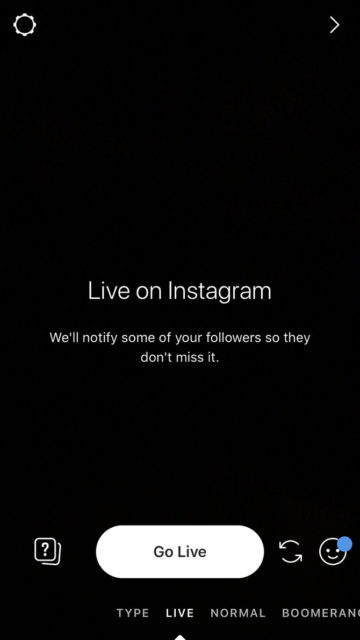
- After reaching Live you will see a big button with “Start Live Video” on it.
- Start Instagram Live Video
Before starting Live Video, the app will perform a quick connection test and once done you will be live. As part of the process, Instagram will send out notifications to your followers and they can decide whether or not to join the live stream. The viewer count and the comments will be displayed at the bottom of the screen.

You can add a comment by taping on Comment and entering the text. Moreover, the app also lets you pin comments or in certain cases close the commenting section. Please note that you can remove the person you invited to join by simply tapping on the x button at the top right corner of the split screen.
How to End Instagram Live Video
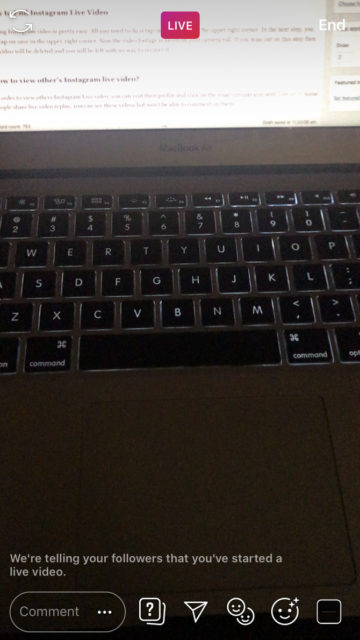
Ending Instagram video is pretty easy. All you need to do is tap on End button in the upper right corner. In the next step, you can tap on save in the upper-right corner. Now the video footage is saved on your camera roll. If you miss out on this step then the video will be deleted and you will be left with no way to recover it.
Frequently Asked Questions
How to view other’s Instagram live video?
In order to view others Instagram Live video, you can visit their profile and click on the small circular icon with Live on it. Some people share live video replay, you can see these videos but won’t be able to comment on them.
When viewing someones live video replay you can tap on the right side to skip to the next replay or tap on the left to go back to the previous one.
How to request to join your friend’s live video?
Not invited to join your friend’s live video? Well, you can send them a Request by tapping on Send Request. Once the request is accepted you will receive a notice.
How to Find Live Videos on Instagram?
Searching individual accounts for Live Content and clicking on them is cumbersome. The next time you want to watch trending live videos follow the steps below,
- Go to the Stories bar
- Click on users with Live below their avatar
- Now you can watch their live videos
You can also find live videos by clicking on the Explore tab.
The best part is that you can engage with your favorite brand or influencer by tapping the heart button or by leaving a comment.
How to hide your live videos from specific people?
Don’t want your rival brands or certain people to see your live video? You are in luck as Instagram lets you hide the live videos from specific people.
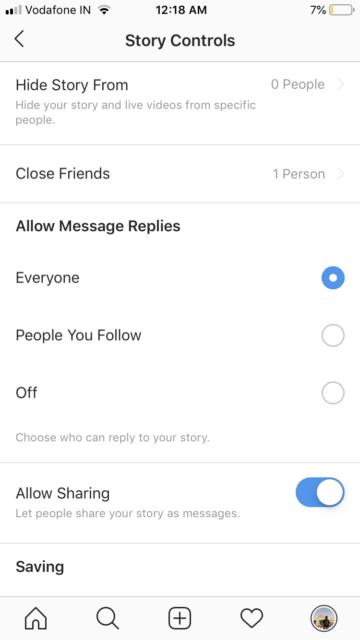
- Go to Instagram Story Settings
- Tap on Hide Story From
- Add people/accounts to the blacklist
The setting lets you allow message replies from everyone, people you follow or turn it off completely.
How to Send Live Videos in Direct?
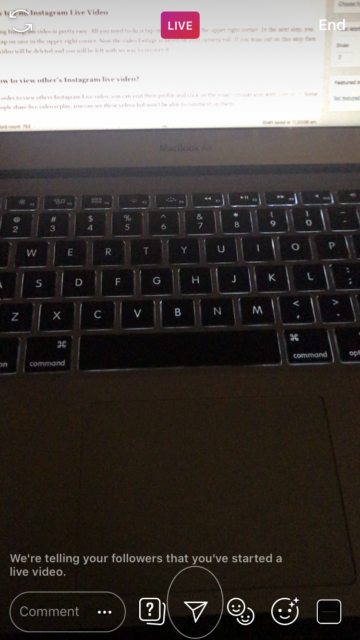
Did you know you can send Live Videos in Direct message on Instagram? After going live you can tap the arrow or Direct icon on the bottom of the screen. By doing this you will be able to send the live videos to friends and they will get a notification if they are online. They will also be notified once the live stream ends.
How To Go Live On Instagram , original content from Ubergizmo. Read our Copyrights and terms of use.
In the following article we’re speaking about the measles outbreaks (yes, plural) inside the United States in the year 2019. The title is written as such in order to draw readers who assume there are two “sides” to the “argument” that surrounds the latest outbreaks, with regard to travel and vaccines. There are, of course, many different factors at play … Continue reading
With a bunch of different services now competing for the largest slice of the music streaming pie, Spotify is looking at ways it can hold onto its crown. Though the company is still on top for the moment, it’s facing some heat from companies like Apple and Google, so it’s only natural we’d see it roll out new features to … Continue reading
D&D is officially cool now, so gather some friends, clear off a table, and get started with this rulebook gift set, now down to $85, within $1 of an all-time low.
The great thing about Philips Hue is that your fancy lighting profiles aren’t limited to standard bulbs; the Hue LighStrip Plus lets you to stick a rope of color-changing, Wi-Fi connected lights anywhere in your house.
The calendar hasn’t turned to summer yet, but skies in Canada and across the U.S. already look like August. Smoke from massive Canadian wildfires has made the sun disappear in Edmonton and turned Friday’s sunrise blood red as far east as Vermont.
Five Years After Surgery, Face Transplant Recipients Experience Significant Improvements
Posted in: Today's ChiliA five-year follow-up of six face transplant patients has found significant improvements in their sensory and motor functions, along with reported improvements to their quality of life.