“You are kidding me! You are kidding me!” the actor said in disbelief on “Jimmy Kimmel Live!”
Trump Has Spent $115 Million On Golf Trips ― Or 287 Years Of Presidential Salary
Posted in: Today's ChiliTrump often boasts of donating his White House pay, but taxpayers are shelling out much larger sums for his hobby.
Most Americans have been paying attention to the impeachment hearings, but relatively few were glued to their screens.
Gift Guide: Essential security and privacy gifts to help protect your friends and family
Posted in: Today's ChiliThere’s no such thing as perfect privacy or security, but there’s a lot you can do to lock down your online life. And the holiday season is a great time to encourage others to do the same. Some people are more likely to take security into their own hands if they’re given a nudge along the way.
Here we have a selection of gift ideas — from helpful security solutions to unique and interesting gadgets that will keep your information safe, but without breaking the bank.
A hardware security key for two-factor
Your online accounts have everything about you and you’d want to keep them safe. Two-factor authentication is great, but for the more security minded there’s an even stronger solution. A security key is a physical hardware key that’s even stronger than having a two-factor code going to your phone. These keys plug into your USB port on your computer (or the charger port on your phone) to prove to online services, like Facebook, Google, and Twitter, that you are who you say you are. Google’s own data shows security keys offer near-unbeatable protection against even the most powerful and resourced nation-state hackers. Yubikeys are our favorite and come in all shapes and sizes. They’re also cheap. Google also has a range of its own branded Titan security keys, one of which also offers Bluetooth connectivity.
Price: from $20.
Available from: Yubico Store | Google Store
Webcam cover
Surveillance-focused malware, like remote access trojans, can infect computers and remotely switch on your webcam without your permission. Most computer webcams these days have an indicator light that shows you when the camera is active. But what if your camera is blocked, preventing any accidental exposure in the first place? Enter the simple but humble webcam blocker. It slides open when you need to access your camera, and slides to cover the lens when you don’t. Support local businesses and non-profits — you can search for unique and interesting webcam covers on Etsy
Price: from $5 – $10.
Available from: Etsy | Electronic Frontier Foundation
A microphone blocker
Now you have you webcam cover, what about your microphone? Just as hackers can tap into your webcam, they can also pick up on your audio. Microphone blockers contain a semiconductor that tricks your computer or device into thinking that it’s a working microphone, when in fact it’s not able to pick up any audio. Anyone hacking into your device won’t hear a thing. Some modern Macs already come with a new Apple T2 security chip which prevents hackers from snooping on your microphone when your laptop’s lid is shut. But a microphone blocker will work all the time, even when the lid is open.
Price: $6.99 – $16.99.
Available from: Nope Blocker | Mic Lock
A USB data blocker
You might have heard about “juice-jacking,” where hackers plant malicious implants in USB outlets, which steal a person’s device data when an unsuspecting victim plugs in. It’s a threat that’s almost unheard of, but proof-of-concepts have shown how easy it is to implant malicious components in legitimate-looking cables. A USB data blocker essentially acts as a data barrier, preventing any information going in or out of your device, while letting power through to charge your battery. They’re cheap but effective.
Price: from $6.99 and $11.49.
Available from: Amazon | SyncStop
A privacy screen for your computer or phone
How often have you seen someone’s private messages or document as you look over their shoulder, or see them in the next aisle over? Privacy screens can protect you from “visual hacking.” These screens make it near-impossible for anyone other than the device user to snoop at what you’re working on. And, you can get them for all kinds of devices and displays — including phones. But make sure you get the right size!
Price: from about $17.
Available from: Amazon
A password manager subscription
Password managers are a real lifesaver. One strong, unique password lets you into your entire bank of passwords. They’re great for storing your passwords, but also for encouraging you to use better, stronger, unique passwords. And because many are cross-platform, you can bring your passwords with you. Plenty of password managers exist — from LastPass, Lockbox, and Dashlane, to open-source versions like KeePass. Many are free, but a premium subscription often comes with benefits and better features. And if you’re a journalist, 1Password has a free subscription for you.
Price: Many free, premium offerings start at $35.88 – $44.28 annually
Available from: 1Password | LastPass | Dashlane | KeePass
Anti-surveillance clothing
Whether you’re lawfully protesting or just want to stay in “incognito mode,” there are — believe it or not — fashion lines that can help prevent facial recognition and other surveillance systems from identifying you. This clothing uses a kind of camouflage that confuses surveillance technology by giving them more interesting things to detect, like license plates and other detectable patterns.
Price: $35.99.
Available from: Adversarial Fashion
Pi-hole
Think of a Pi-hole as a “hardware ad-blocker.” A Pi-hole is a essentially a Raspberry Pi mini-computer that runs ad-blocking technology as a box that sits on your network. It means that everyone on your home network benefits from ad blocking. Ads may generate revenue for websites but online ads are notorious for tracking users across the web. Until ads can behave properly, a Pi-hole is a great way to capture and sinkhole bad ad traffic. The hardware may be cheap, but the ad-blocking software is free. Donations to the cause are welcome.
Price: From $35.
Available from: Pi-hole | Raspberry Pi
And finally, some light reading…
There are two must-read books this year. NSA whistleblower Edward Snowden’s “Permanent Record” autobiography covers his time as he left the shadowy U.S. intelligence agency to Hong Kong, where he spilled thousands of highly classified government documents to reporters about the scope and scale of its massive global surveillance partnerships and programs. And, Andy Greenberg’s book on “Sandworm”, a beautifully written deep-dive into a group of Russian hackers blamed for the most disruptive cyberattack in history, NotPetya, This incredibly detailed investigative book leaves no stone unturned, unravelling the work of a highly secretive group that caused billions of dollars of damage.
Price: From $14.99.
Available from: Amazon (Permanent Record) | Amazon (Sandworm)
After a core WordPress update, many users get locked out of their WordPress Dashboard, with an endless loop saying No Update Required Your WordPress database is already up-to-date!
It can be distressing, but it’s easy to fix, and we’ll lay down the options in this article to get you back to blogging.
Why is this happening?
It’s essential to understand why this is happening in the first place as it may help you figure out how to solve it, just in the unlikely case our solutions below don’t work.
When the database is upgraded, a small piece of information is marked as “upgrade done” and WordPress can move on. The problem at hand is caused by a glitch in which that information stays in a “need upgrade” state in the cache.
Therefore, WordPress thinks it needs to upgrades the database, only to find out that it has already been upgraded, hence the message and infinite loop! All pages within /wp-admin/ will redirect to that dreadful message.
The solution is to clear the cache responsible for retaining this outdated information, but there are many cache options, so we’ll cover as many of them as possible.
How to Fix No Update Required
Clear the WP Object Cache
Typically, this is happening to people who some form of in-memory cache such as Memcache, Memcached, or Redis but is also valid for less commonly used WP in-object cache such as PHP APC.
A file called object-cache.php in the /wp-content/ folder is responsible for letting WP PHP code talk to the selected in-memory caching system. Once the in-memory cache is cleared, you should regain access to WordPress and be out of the loop.
Here are some ways to clear the in-memory cache:
Use the hosting company’s user interface to clear the cache
The Easiest way to clear the cache is to do it through a control panel at your hosting company, or ask support to clear all caches on your behalf. Each hosting company may have a slightly different way of doing it, so here are some references for GroundSite or Cloudways.
Rename object-cache.php to gain Dashboard access
If you have FTP access to your WordPress, you can go to /wp-content/ and rename object-cache.php to object-cache.bak.php (or any other name). This will disable the in-memory cache code, so WordPress won’t access the out of date data anymore.
After doing this, you should be able to regain Dashboard access. From there, you can go to your favorite cache plugin (W3TC, WP-Rocket, Redis, Memcached, or any other) and click on the “Clear cache” / “Flush cache” or “Clear all caches” button).
Most likely, interacting with the caching plugin will prompt the plug-in to create a new object-cache.php file that you can see via FTP.
This means that in-memory caching has resumed and that things are back to normal.
Clear in-memory caches with WP-CLI
Many hosting companies now support WP-CLI, a command-line tool for WordPress websites. This allows people to execute WordPress code without access to the Dashboard.
If you have access to the WP-CLI command line prompt, use “$ wp cache flush” to clear the in-memory object cache. Here’s the documentation of the WP-CLI cache flush command.
Clear in-memory caches from the server command line.
If you are comfortable with the Linux command-line, it is also possible to clear Memcached or Redis without going through WordPress. Here’s how to do it with Memcache, and instructions for clearing Redis cache data.
Clear Memcached from the command-line
- telnet localhost 11211
- flush_all
- quit
These three commands should get the job done.
Less common problems and solutions associated with “No Update Required.”
Some users have reported experiencing this infinite loop, without using any caching plug-ins.
It may be true that no caching plug-in is installed, but it is possible that PHP (the runtime which executes WordPress) itself has some form of active caching.
Solution : restart PHP on your server
To test this theory, you can restart PHP using the web hosting user interface (if there is such an option) or ask support to do it for you. Optionally, restart your web server (Apache or Nginx) as well.
Alternatively, you could do it via the Linux command-line, and here are the instructions for Ubuntu and general guidelines for various Linux distributions.
WP-Optimize plug-in
This happened to me: I did clear the cache (Redis), but the problem kept repeating. Apparently, the WP-Optimize plug-in that was installed was interfering with the caching issue, and it is only after I removed it that the cache was cleared correctly.
I haven’t taken the time to investigate “why” this was going on, but the takeaway is that if you have several plug-ins that may use in-memory caching, this could happen, and you might need to disable that plugin by renaming its folder name in /wp-content/plugins/ or delete it.
There are many ways to disable plugins, and Kinsta has made an excellent article on that topic.
Wp_options table db_upgraded value
Some users have reported that after the upgrade, the “db_upgraded” value in the MySQL “wp_options” table was still set to 0 (false). Using PhpMyAdmin to set it to 1 (true) may solve the problem, that is why many hosting companies install PhpMyAdmin on their servers.
I usually don’t recommend people to edit the MySQL database manually. If you’re not very comfortable with MySQL (the database standard powering WP) and PhpMyAdmin (a graphical MySQL admin interface), ask your hosting support to do it for you. You may want to backup your Database too.
If all else fails, reboot your server
If your in-memory caching system is on the same WordPress server, a complete reboot should also get rid of the problem.
It creates downtime while the server reboots, but that should get the job done and clear all forms of in-memory caching.
Conclusion
This problem has been around for a while, and I suspect it will happen again. If all else fails, you can head to the WordPress.org forums to ask for help, or drop a comment in this article (click on the speech bubble).
Solved: “No Update Required” WordPress Loop , original content from Ubergizmo. Read our Copyrights and terms of use.
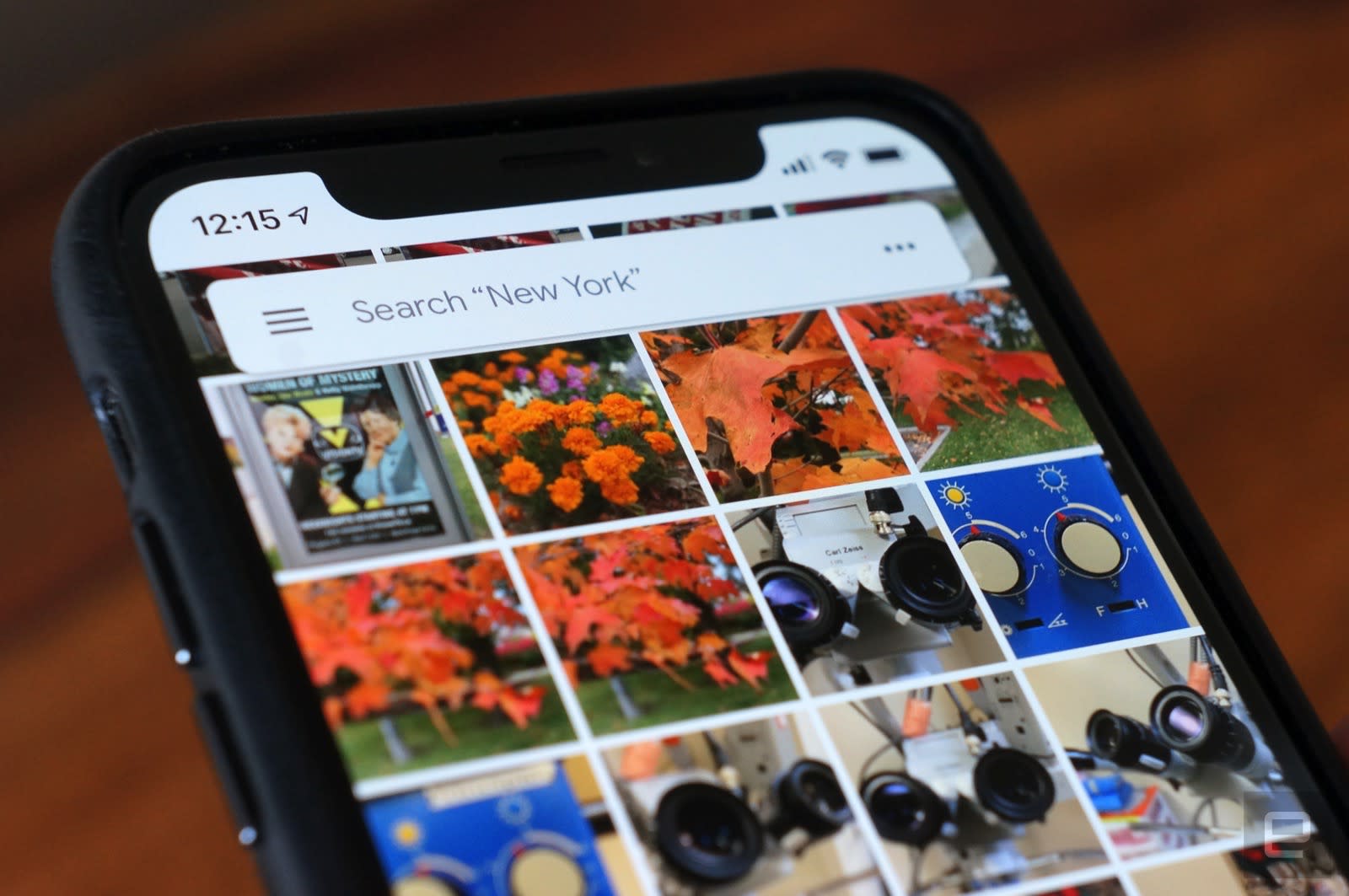
Amazon has launched some fun holiday-themed faceplates for its Ring Video Doorbell, the company has announced. There are multiple faceplates too choose from; they can be paired with related holiday sounds designed for Thanksgiving, Christmas, and Hanukkah, including various versions of Jingle Bells, classic Christmas songs, and more. The Ring Video Doorbell is Amazon’s home doorbell product that conceals a … Continue reading
Black Friday isn’t just for stuff. Now, it’s for experiences, too. If you’re dying to take a vacation but it always seems just out of reach, dive into these amazing deals from adventure travel companies offering hundreds to thousands of dollars in discounts around Black Friday and Cyber Monday. One of these trips…



