
Cops rescued the 14-year-old from a motel in San Jose, California.
Four episodes in, and so far this season of Doctor Who feels like a major pitch back to its past. Old faces, more monsters, stark messages. It’s all good and proper Doctor Who. But a commitment to bringing back the vibe of Doctor Who also brings with it a familiar problem: episodes that feel like something you’ve seen…
Some of the Saudi citizens who have gotten help from the kingdom face rape, child pornography and manslaughter charges.
How To See Who Uses Your Wi-Fi?
Posted in: Today's ChiliNo matter whether you have a WiFi network on your home or your office. It is quite important to be able to see who’s on your Wi-Fi.
For businesses, monitoring the users using the WiFi network could help enforce strict connection limits or simply monitor the activity.
And, if you have a home network – you need to make sure that no one else abuses your WiFi and consumes your data usage limit (if it is a metered connection).
So, in this article, we shall mention a couple of useful tools/methods that anyone can follow to easily check who’s connected to the WiFi and potentially monitor the activity (for advanced usage).
Using Wireshark (Windows/macOS/Linux)

Wireshark is a free and open-source network packet analyzer. You can monitor every bit of your network using Wireshark no matter what platform you’re on.
With this, it should be easy to check the number of devices/users connected to your network along with some important details like IP Address and so on.
Using Wireless Network Watcher (Windows)
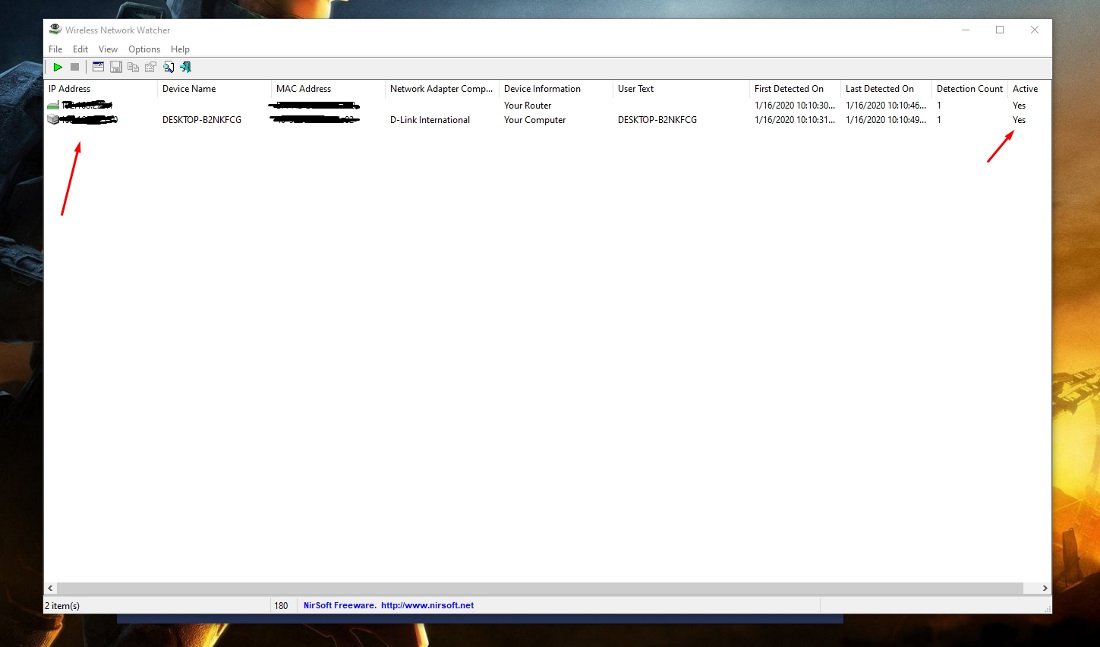
Wireless Network Watcher is a free tool that focuses on scanning the devices connected to your network. So, if you have a Windows-powered system, you can download it from its official site.
Simply launch the app after getting it installed and you should see the devices connected to your network listed as shown in the image above.
Using GlassWire (Windows)
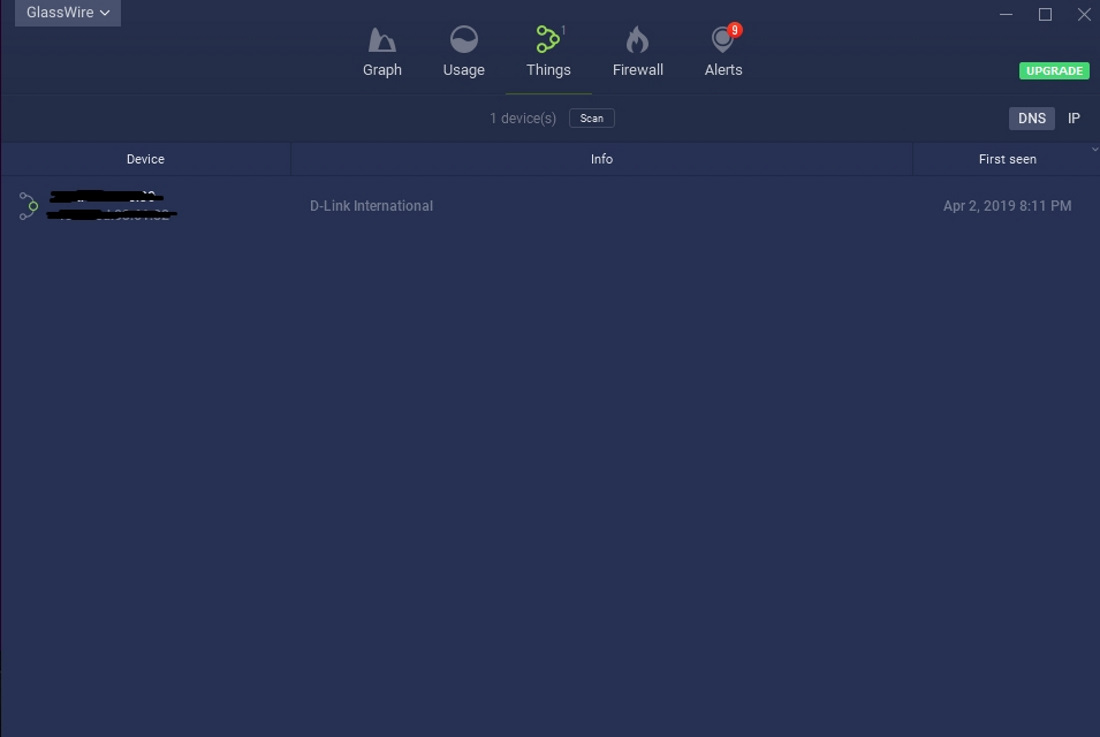
GlassWire is an incredibly popular network monitor and personal firewall. Primarily, it helps you detect which apps access the network (and when) to help you monitor the network activity closely and watch out for spyware.
But, in addition to that, GlassWire also lets you scan the list of devices/users connected to your network. So, you can easily see who’s using your WiFi using this on Windows.
You can start using it for free – however, you may not be able to use all of its features after the 7-day trial period. So, if you’re serious about monitoring your network, you can consider upgrading it to the pro version ($39 for 1 PC).
Using Bandwhich On Linux
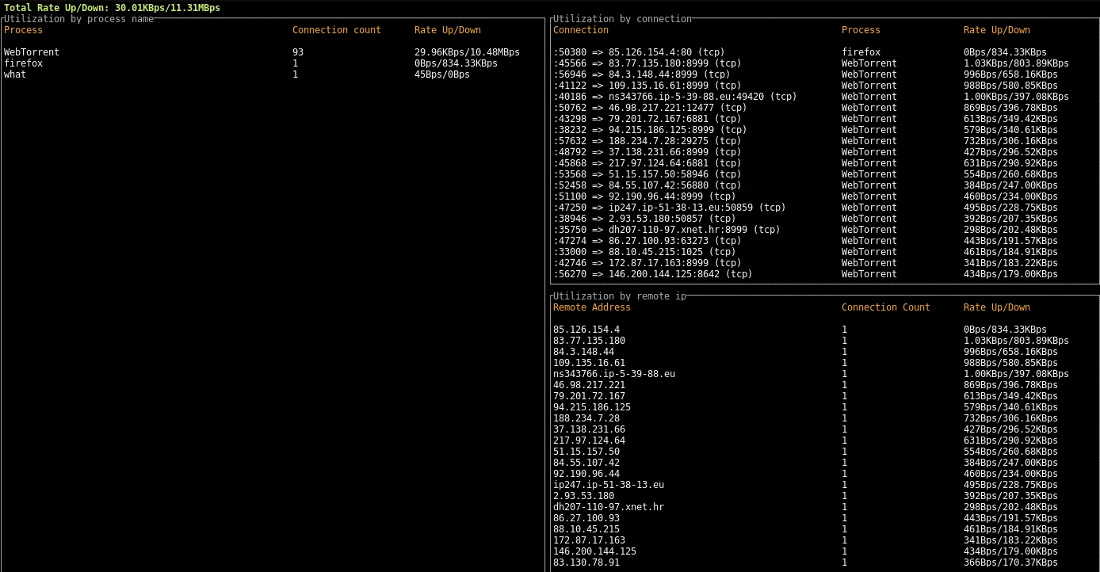
If you’re using a Linux distribution, you can try installing Bandwhich which is a free and open-source tool on GitHub. It will help you know the connections you have on your network and how much bandwidth its using.
Using Your Router’s Admin Portal (Windows, macOS & Linux)
This may not be the easiest method to do it – however, depending on what router you have (D-Link, TP-Link, etc.,) you will have to refer to the manual in order to access the admin panel of your router.
Once you’re in – you will have to check for “connected devices” or “device list” or similar option to find the list of users connected to your WiFi. We wouldn’t recommend going this way if you are not sure what to do in the admin panel.
You might end up changing something essential from the router’s settings. So, unless you know what you’re doing, you should avoid this method.
Here are some links for a couple of network equipment manufacturers where you can find manuals and documentation to access the admin panel:
Wrapping Up
Now that you know about the best tools available to know who’s on your WiFi – you can explore these tools for advanced monitoring of your network.
How To See Who Uses Your Wi-Fi? , original content from Ubergizmo. Read our Copyrights and terms of use.
Samsung’s quest to package every chore and household activity into a wardrobe-sized box continues, with its AirDresser headed out to stores to clean clothes without anything so mundane as a washing machine. Announced last year and resembling a tall, narrow refrigerator, the AirDresser uses a combination of air and steam to clean a few items of clothing and then get … Continue reading
After several months teasing the release of EMUI 10 for its phones, Huawei today finally told us when certain handsets can expect to get the update. There are a handful of devices slated to get the update first, including the Huawei P30 Pro, P30, Mate 20 Pro, Mate 20, Mate 20 X (4G), and nova 5T. Far longer is the … Continue reading
The next Samsung smartphone on the high end is the Samsung Galaxy S20 Ultra 5G, if rumors stay accurate. We’ve read the lists and listed the specifications, now it’s time to get a clearer look at what Samsung’s likely got in store for February 11, 2019. This is not the most cost-efficient way to gain access to 5G connectivity, of … Continue reading
Richard Sherman of the 49ers owned old rival Darrelle Revis after the latter began tweeting trash talk.
Samsung announced Monday, January 20, 2020, that they’d be making a few switches in leadership. Samsung Electronics Co Ltd announced that their youngest president (at 51 years of age) Roh Tae-moon would be made the CEO of Samsung Mobile. Samsung Mobile CEO DJ Koh will still work with Samsung, continuing to lead Samsung IT and Mobile Communications (IM) division. DJ … Continue reading
